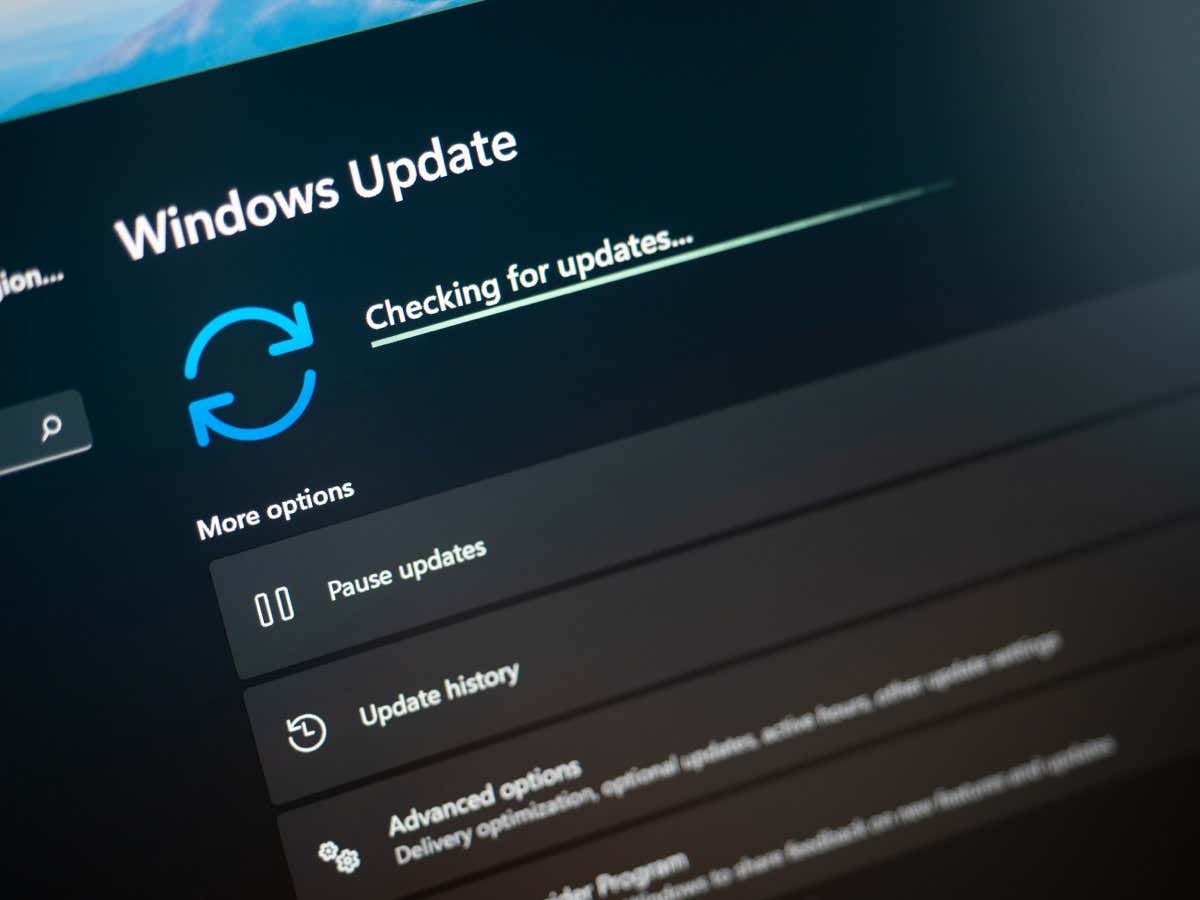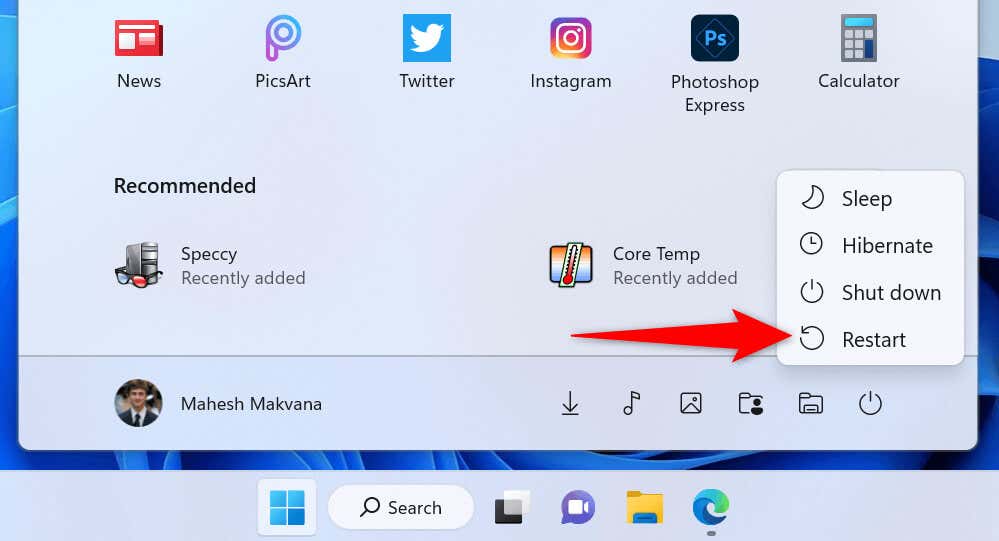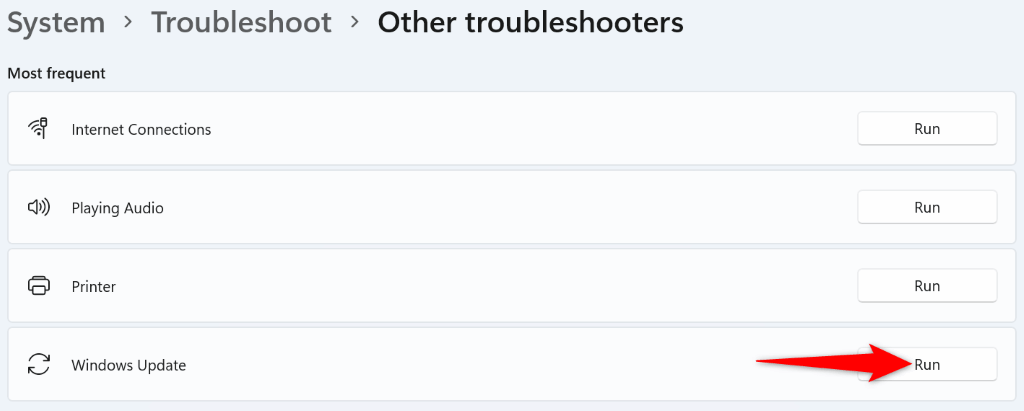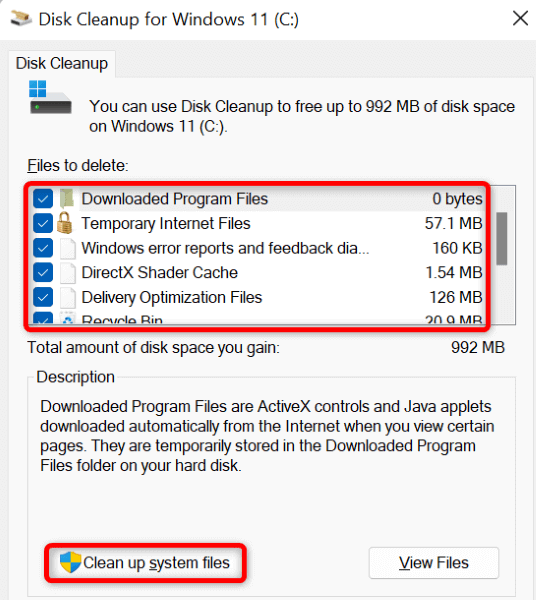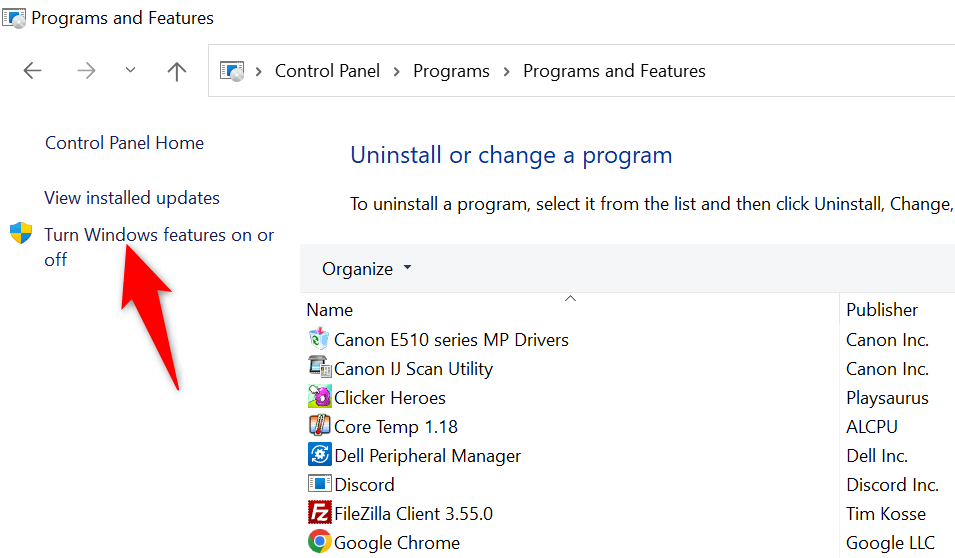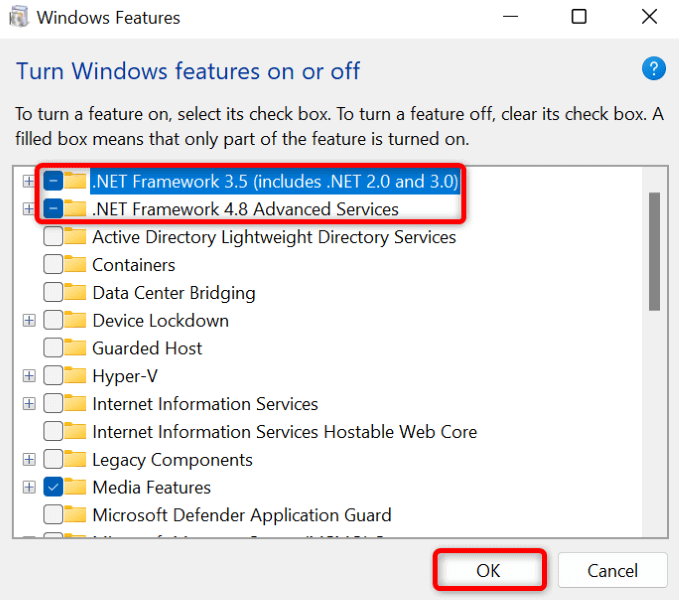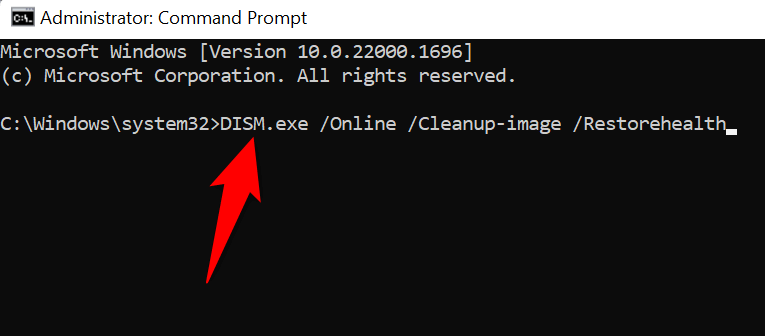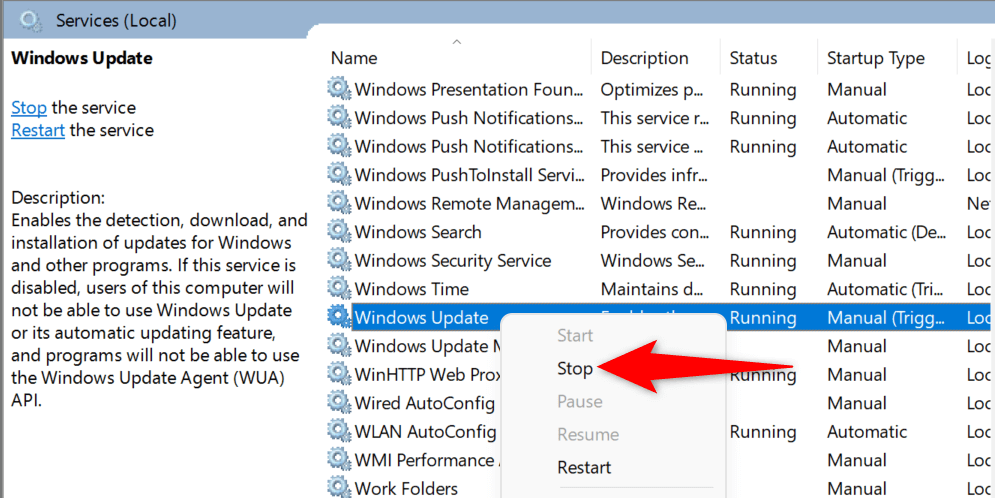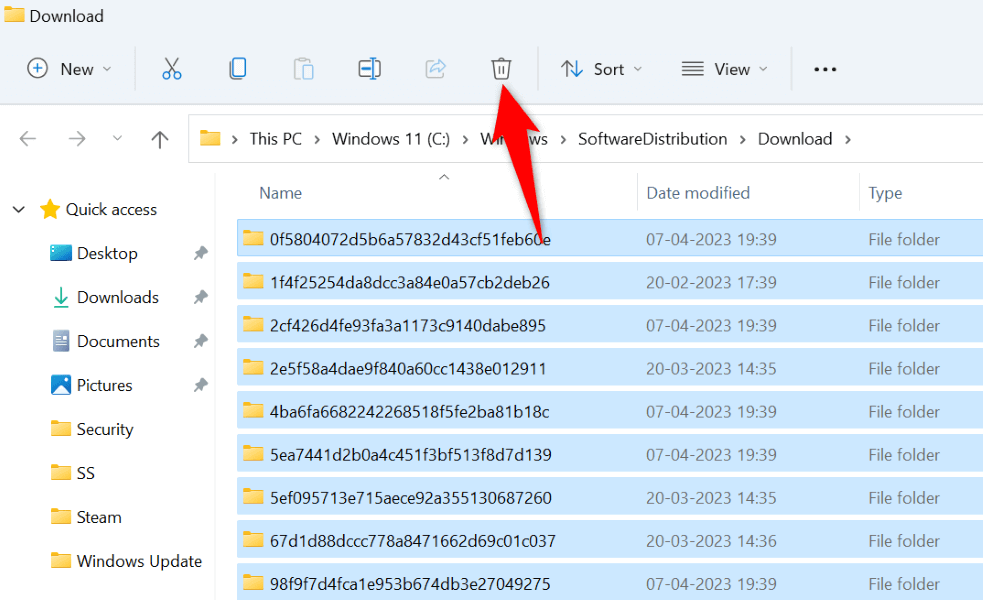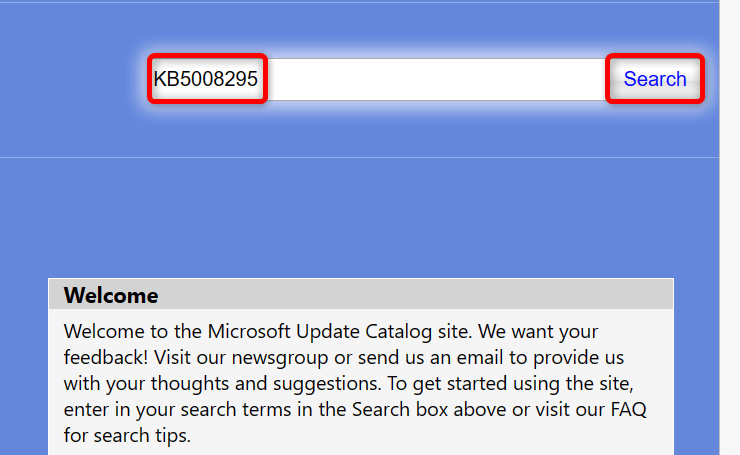If you’re curious why the above error occurs, some of the reasons are that your PC doesn’t have enough free disk space, the required .NET Framework versions aren’t enabled, a virus has infected your PC, Windows’ update cache has a problem, and more.
Restart Your Windows 10/11 PC
When you experience issues updating Windows, reboot your PC to fix the minor issues with your computer. This allows you to get rid of many small issues that may be causing Windows not to update. Ensure you’ve saved your unsaved work before turning off your PC.
Use Windows Update Troubleshooter
Microsoft understands that the Windows update process sometimes causes issues. To that effect, the company has included a Windows Update troubleshooter that you can use to find and fix issues with your Windows updates. This tool runs on its own for the most part, which means it automatically detects and fixes many issues related to Windows updates.
Free Up Your Disk Space
One reason Windows displays an error 0x800f0922 is that your disk doesn’t have enough free storage to install the update. This leaves Windows with no space to install the update. You can get around that by removing unwanted files and making space on your disk. You can use Windows’ built-in Disk Cleanup utility to quickly find and remove various unwanted items from your system.
Scan Your Windows 11/10 PC for Viruses and Malware
A virus or malware can cause your Windows update installation to fail, and this may have happened with your PC. Since it’s not possible to manually find and remove viruses, run a full virus scan on your PC to find and get rid of all the threats from your storage. You can use Windows’ built-in Microsoft Defender Antivirus to free your PC from viruses and malware.
Enable Various .NET Frameworks on Your PC
Your installed apps and various features use various .NET Framework versions. It’s possible a required framework version isn’t installed on your PC, causing your Windows updates to fail to install. In this case, enable all the available .NET Framework versions on your PC, and your issue will be resolved.
Fix Corrupt Windows System Files
When Windows’ system files go corrupt, your PC starts malfunctioning in many ways. Your error code 0x800f0922 may be the result of a bad system file. In this case, you’ll have to fix all your corrupt files before you can update your PC. Luckily, you can use Windows’ built-in System File Checker (SFC) tool to find and fix all corrupt items on your PC. This tool runs from Command Prompt and automatically detects and replaces faulty system files.
Clear Your Windows Update Cache
Windows saves all your downloaded system updates to a specific folder on your storage. These downloaded update files may have gone corrupt, causing Windows to fail to install your update. You can fix this issue by clearing your downloaded update files. This will force Windows to redownload your updates, fixing any issues with those files.
Manually Download and Install Your Windows Update
If you continue to see the 0x800f0922 error and Windows won’t install your update, your last resort is to manually download and install the update on your PC. This allows you to bring your operating system to the most recent version even when Windows Update doesn’t work.
Resolve the 0x800f0922 Error to Update Windows
Many items can cause your updates to fail, making your PC display an error 0x800f0922. Luckily, you can get around this problem by tweaking a few options here and there on your system, as explained above. Once you’ve resolved your problem, your Windows updates will install without any headache for you. Enjoy!